Summary: Outlook Error 0x800ccc1a can occur in any version of Outlook, including those released in 2007, 2010, 2013, and 2016. In some cases, this problem can be fixed by using a manual method. We also introduce the professional method if the manual approach does not work.
- Download and Run PST Repair Tool.
- Locate the PST file which you want to repair.
- Click Repair to launch the repair process.
- Click on the Save Repaired File on the Home option. Save as window appears on your screen with multiple file formats.
- Hit the Ok button.
User Query: I have been having problems with my Outlook email client for the past few weeks. I have updated the latest version of Outlook and reinstalled the software, but it’s not working. I also tried some methods and discussed them in forums, but I need a perfect solution. I have done a ton of research on this problem and am still trying to figure out what to do. Can Sysvpro experts help me to fix this error?
Outlook is the most widely used email client program for sending and receiving emails. It also has many other features, such as journals, events, calendars, contacts, etc. Many users love Outlook because it is easy to send and receive emails. However, a user recently queried as to why their system experiences the sending reported error (0x800ccc1a) Outlook 2013.
Fix Outlook Error 0x80040115 to ensure uninterrupted email communication.
Contents
Sending’ Reported Error (0x800ccc1a) Symptoms
- Window crash due to an error.
- The Outlook stuck on loading profile for several minutes.
- Windows crashed while attempting to perform the same program.
- You will see an Outlook error message whenever you attempt to open Outlook.
- Windows may take a long time to respond to keyboard and mouse input, or the window may hang.
- The Outlook invalid XML file.
Reasons Behind of Outlook Error 0x800ccc1a Windows 10
Outlook uses two servers for sending and receiving emails. When one of its servers goes down, users might experience an error like 0x800ccc1a. This error message tells the user that the server is not working and they need to wait.
The error message is “An unknown error has occurred. Your server doesn’t support ‘the encryption type’ that you have specified”. There are some reasons for this error that are described below.
- Incorrect configuration settings or wrong entries in the Windows registry.
- Incorrect SSL Port Configuration.
- Corrupt Outlook profile.
- Synchronization issue between the incoming and outgoing server.
Outlook error 0x800ccc1a is a common error and can cause problems for many users. If you also face this problem, it is essential to find out what is causing it and take reliable steps to fix it. Check out this blog post to learn more about sending Outlook Error 0x80040201.
Method 1: Re-configure the SSL Certificate and Port Number Settings
- Run the Microsoft Outlook application on your system.
- Now, visit the Account settings and click on the File option.
- Go to the Home option under the Account settings. Visit the account and then double-click on it.
- The Email Account dialog box appears on your screen. Click on the More settings option.
- A window displaying email configuration options. Click on the Advanced settings and uncheck the “This server requires an encrypted connection (SSL)” box. Press the OK.
- You can also change the port numbers of your servers if you want to encrypt your connection.
Method 2: Repair Outlook PST File
- Firstly, Exit the Outlook application on your system.
- Browse the following file path according to the Outlook versions.
- For Outlook 2019: C:\Program Files (x86)\Microsoft Office\root\Office16
- For Outlook 2016: C:\Program Files (x86)\Microsoft Office\root\Office16
- For Outlook 2013: C:\Program Files (x86)\Microsoft Office\Office15
- For Outlook 2010: C:\Program Files (x86)\Microsoft Office\Office14
- For Outlook 2007: C:\Program Files (x86)\Microsoft Office\Office12
- Now open the SCANPST.EXE file.
- After that, Browse the Outlook PST file on your system.
- Select the Start option and scan the file.
- When the scanning process finds the errors, then click on the Repair button to fix them.
- When the repair is finished, open Microsoft Outlook with the appropriate profile that you repaired.
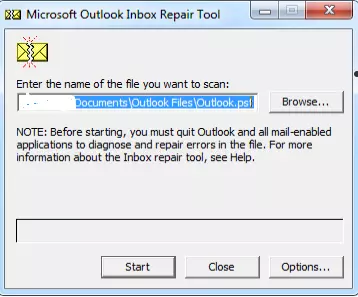
If sending’ reported error (0x800ccc1a) Outlook 2016 or error 0x800ccc1a in Outlook 2007. Whatever version you use of Outlook. The method described above applies to all versions. As experts, we recommend using the professional approach if this does not work.
Method 3: Run Windows System File Checker Tool
- Click on the Start button and open the Command prompt in the search field.
- Press Enter and hold down the CTRL+SHIFT keys.
- Click on the Yes button.
- Here, Command Prompt dialog box opens. Type sfc /scannow.
- Now, press the Enter button.
- The System File Checker Tool will be opened and automatically scanned for errors.
The scanner will entirely scan and attempt to repair errors, such as sending reported error (0x800ccc1a) Outlook 2013. After that, restart Outlook to see if it helped solve the Microsoft Outlook problem. If Outlook cannot connect to server, then you first connect with them and then follow the steps again.
Method 4: Use Professional Tool to Fix Outlook Error 0x800ccc1a
When the Scanpst.exe utility is unable to repair corrupted PST files, you can repair highly corrupted PST files using Outlook PST Repair. Furthermore, by using this tool, you can perform repairs without losing any personal data. You can use the software to scan PST files and preview them before saving the recoverable data files. Download the demo version of the PST Repair Tool, check whether the files can be recovered, and then decide whether to save the recovered PST items or not.
Conclusion
Lastly, if you are experiencing Outlook error 0x800ccc1a, we suggest you go through the mentioned solutions as required. If these don’t help, please try the professional way. This error occurs when there is a synchronization problem. This blog may help to fix the reported sending error 0x800ccc1a. Keep in touch with Sysvpro.com.




