Summary: Outlook provides a variety of encryption options to help you keep your data safe. They can be found under the security tab in the email settings. In this article, we will discuss how to send secure email in Outlook.
Microsoft Outlook is a great way to manage email on the go and it comes with features such as archiving, spam filtering, and of course, security. The Outlook secure email service has been around for quite some time now. It is an important feature for any organization that wants to keep their data secure.
Contents
Why Does Need to Encrypt Email in Outlook
Encrypting emails in Outlook is a quick, easy way to protect your sensitive data. It helps you to keep your information safe and secure.
The two main reasons to encrypt emails in Outlook are:
- Encryption can help you safeguard your data from cybercriminals.
- Encryption can help you comply with company security policies or laws that require email encryption.
Encrypting emails in Outlook is a quick, easy way to protect your sensitive data. It helps you to keep your information safe and secure. If we send secure email in Outlook. If you want to recall message in Outlook you can read this post.
Method 1: Send Encrypted Email in Outlook
Sending an encrypted email is quite easy in Outlook. The sender has to create a new message, select the Encrypt this message button, and then add the recipients’ email addresses or a group of recipients. For more information on Microsoft Outlook encryption, follow the below steps.
-
- Launch the Outlook application on your computer.
- Click on the File option from the above menu bar.
- Select the Options from the left panel.
- Now, pick the Trust Center and then click on the Trust Center Settings.

-
- Visit the Email Security option.
- Click on the Import and Export option under the Digital ID section.
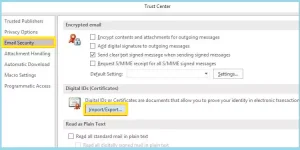
-
- Furthermore, click on the settings under the Encrypted email section.
- Tab on the choose option and select the S/MIME certificate.

- After completing the whole process hit the Ok button.
Method 2: Send Secure Email Through Outlook
Send secure email in Outlook is a difficult task. It requires a lot of time and effort to set up the security measures and then to make sure that the recipient gets the message.
- Open the Outlook application.
- Click on the Compose email.
- Select the Options under the menu bar.
- Now, press the Encrypt option.
- Here, you want to choose the Encrypt with S/MIME option.
Here’s a guide to importing PST files in Outlook; read this post.
Method 3: Send Secure Email in Outlook 2016 & 2019
Microsoft Outlook’s latest version has send encrypted email in Outlook easier. The new version also allows you to send attachments securely.
The below steps will show you how to send the secure email in Outlook 2016 and 2019.
- Open the Outlook 2016 or 2019 application on your system.
- Now, choose the Options under the menu bar.
- After that, pick the Encrypt option.
- Here, you want to select the encryption options such as Encrypt only or Do Not Forward.
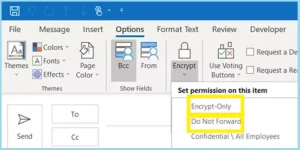
Method 4: Encrypt a Single Message in Outlook
Outlook encrypt email with password. This is a simple process that takes no time. The Outlook encryption process will block any potential snoopers from reading your emails without the password. If Microsoft Outlook not working you can read this post.
-
- Click on the File option from the top bar.
- Select the properties options from the various options.
- Now, pick the Security Settings options.
- Here, you get different options tick on the Encrypt message contents and attachments option.
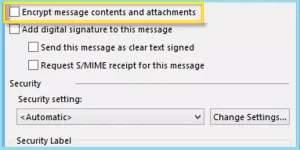
- Fill up the different options and compose the message.
- Hit the Send button.
If you want to fix Outlook Signature not working error, you can read this post.
Method 5: Encrypt All Emails in Outlook
The application does not provide a way to send password protected email Outlook. But, using these steps, you can encrypt your email and password to protect it so that only the recipient can read it.
- Click on the File and then on Options.
- Pick the Trust Center and then click on Trust Center Settings.
- Now, click on the Email Security option.
- Check the box Encrypt contents and attachments for outgoing messages option.
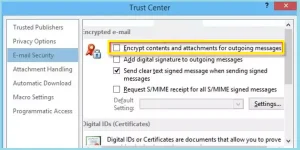
Conclusion
This article is a guide for send secure email in Outlook. It covers the basics of how to send encrypted email in Outlook, as well as some advanced tips and tricks. It is important to note that this article focuses on Outlook and not other email clients such as Gmail or Yahoo mail, which may use different methods for sending the secure email.




