Summary: In this world, there are several methods for transferring an Outlook data file to a new computer. It usually varies on the version of Microsoft Outlook and the technique or method used. Although to move outlook to new computer there are two methods, one is manual, and the other is to use a professional tool available in the market.
One of the first things anyone should do when they are looking to move Outlook data files to a new computer is backup their current file. This allows you to transfer emails from one computer to another that are stored in an Outlook data file. However, third-party tools are also available on the market to transfer Outlook files to a new computer and make the task much easier.
So, directly with this post, I will describe to you different ways of transferring emails to new computer and their reasons. Read further to seek out what will be the foremost approach to moving Outlook files.
Contents
Why Users Move Outlook to New Computer
The following reasons are listed below for why users need to Transfer Outlook to New Computer:
Without a doubt, Microsoft Outlook is a widely used mailing platform for users all over the world. It is quite simple to use and offers a comprehensive set of features that a user requires in their mailbox to work efficiently for a long time. Users may want to move Outlook to new computer to access the exact account and data from a different device. The following are some reasons which are listed below:
- When the user switches from one system to another, such as from a desktop to a laptop.
- Alternatively, when a user switches from an older version to the new Outlook application version.
- When a user enhances from the old edition of Windows OS to the newest OS version of Windows.
- Whenever a user shifts from desktop computer Outlook to Outlook Web Access.
There are many reasons behind of migrate Outlook to new computer few are discussed above. Now, we will talk about some methods that help Outlook transfer to new computer. You can also use this method to save Outlook emails to hard drive.
Manual Technique of Move Outlook Data File to New Computer
Following the specified reason, now we will examine the manual methods of move Outlook 365 to new computer. All you’ve to do is cautiously follow the stepwise approach to cease the process promptly. The entire procedure has various methods, which are as follows:
- Way to Export the Outlook Data to a PST File.
- Transfer PST File to New Computer.
- Set up a new Outlook Profile on one more computer to access the PST file.
If you want to create email group in Outlook, you can read this post and send emails to all team members in one click.
Fix 1: Way to Export the Outlook Data to a PST File
If your Outlook account is appropriately available and has the OST file, effortlessly export data to PST File using Outlook in-built Import and Export feature. Follow the steps outlined below to ultimately move outlook to new computer:
-
- First, open MS Outlook and select File.
- Move to Open & Export -> Import/Export icon from the menu bar.

-
- Go to the Export to a file option and then click Next.
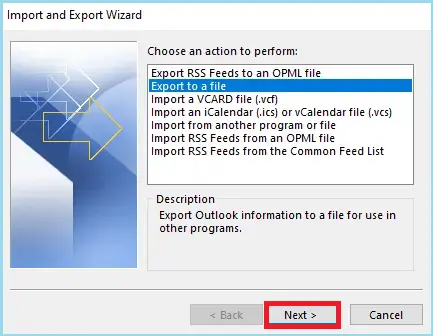
-
- Promptly pick Outlook Data File (.pst) and press the Next button.
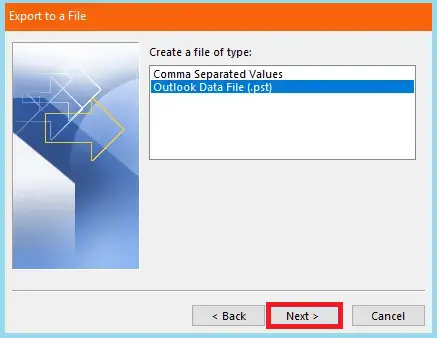
-
- Now, determine the mailbox data you wish to export and push the Next button.
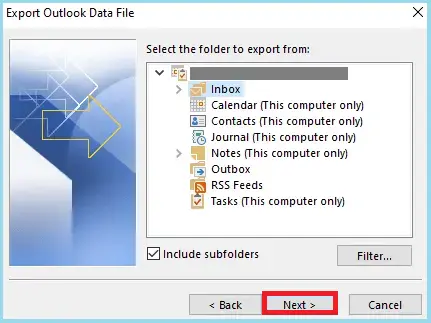
- Afterwards, click Browse to choose the location where you’d like to save the newly created PST file.
- Finally, hit the Finish button, and if a password prompt appears on your display, simply click the OK button without entering any password.
Fix 2: Transfer PST File to New Computer
After successfully converting the OST file to a PST file, you can easily copy it to secondary space and transfer it to another or new computer. Although, this is the second step to migrate Microsoft Office to new computer.
Fix 3: Create a new Outlook Profile on another Computer to Access the PST File
If you use Outlook to access the PST file, you must first create a unique Outlook profile. To move Outlook to new computer, pursue the steps outlined below. You can also read this post if this error occurs couldn’t create Outlook data file.
- First, Open the Run command from the system and type Outlook.exe /manageprofiles into the search box.
- Click on the Add button you will be prompted by a dialog box that allows you to enter the name for the profile.
- You need to sign in to the Outlook account by using the credentials you created.
- Press the Existing Outlook Data File button and navigate your system to find the PST file you copied from the other computer.
- At last, hit the Next button.
- In the end, press the Finish button to end the process.
Conclusion
As we disclose to you, there are a lot of techniques to move Outlook to new computer. To simplify the transfer Outlook files to new computer problems, we have introduced manual methods in this blog. As we considered the reasons and after that manual methods, we introduced other techniques also. I hope the point regarding how do I transfer Outlook to a new computer? Is fixed now.




