Summary: We’ll explore the importance of regular backups as an essential part of any operating system recovery strategy. Backing up your operating system and data ensures that you have a fallback option should disaster strike. We’ll also discuss different backup methods, highlighting their advantages and disadvantages, including full backup, incremental backup and image-based backup.
By following this comprehensive guide to operating system recovery, you’ll be equipped with knowledge on backing up your systems effectively while being armed with targeted solutions specific to each major operating system.
Operating systems are the backbone of modern computing and play a crucial role in managing resources, enabling communication between hardware and software, and providing a user-friendly interface. They act as an intermediary between the user and the computer’s hardware, allowing for efficient allocation of system resources such as memory, processing power, and storage. Without an operating system, computers would be nothing more than inert pieces of machinery.
In addition to resource management, operating systems ensure the security and stability of the entire computing system. They provide built-in security measures such as firewalls, access controls, and encryption algorithms to protect against unauthorized access or data breaches. Operating systems also include error-handling mechanisms that prevent crashes or freezes when encountering software or hardware issues.
Furthermore, operating systems enable seamless integration between different applications by providing compatibility layers that translate diverse programming languages into commands that can be executed by hardware components. This allows users to run various software applications on their devices without worrying about compatibility issues or tedious manual configurations.
Operating system recovery is a crucial process designed to restore a computer’s operating system to a functional state after encountering critical errors or failures.
Explore our guide on data retrieval from hard drives to learn effective strategies for recovering your valuable files.
Contents
Common Causes of Operating System Failures
While startup repair and Windows System Recovery are valuable tools for resolving OS failures, they themselves may sometimes contribute to these problems. For example, performing multiple start-up repairs without identifying and fixing underlying causes could result in a recurrent cycle of OS failures.
Now, let us understand what causes the failure of the operating system to implement effective recovery strategies.
Hardware issues (e.g., disk failure, RAM errors)
Hardware issues can be a major headache for any computer user. One common problem is disk failure, which can lead to the loss of important data and even render your operating system useless. This issue is often caused by physical damage to the hard drive, such as a head crash or a faulty power supply. Thankfully, there are some steps you can take to prevent disk failure, such as regularly backing up your files and keeping your computer in a cool and dust-free environment.
Another hardware issue that can significantly impact the performance of your operating system is RAM errors. Random Access Memory (RAM) is responsible for temporarily storing data that the CPU needs to access quickly. When there are errors in the RAM, it can cause various problems such as system crashes, freezing, and slow performance. To diagnose and fix RAM errors, you may need to run memory diagnostics tools or physically replace faulty RAM modules.
In short, while hardware issues like disk failure and RAM errors can be frustrating, taking preventative measures and promptly addressing these problems can help ensure the smooth operation of your operating system.
Operating system recovery ensures the stability and reliability of a computer by addressing issues such as system crashes, software conflicts, and malware attacks.
Discover the crucial role and lasting benefits of data recovery in safeguarding your digital assets – check out our in-depth article
Software conflicts (e.g., incompatible drivers, faulty updates)
Software conflicts are a common occurrence in the digital world, and they can be frustrating for users. Incompatible drivers are one of the most prevalent causes of software conflicts. When a user installs new hardware or updates their operating system, it is crucial to ensure that the drivers for all devices are compatible with each other.
Faulty updates can also lead to software conflicts. Software companies regularly release updates to improve functionality or fix bugs, but unfortunately, sometimes these updates can face some new issues. Conflicts can arise when an update is not thoroughly tested or when it does not interact well with existing software on a user’s system.
Resolving software conflicts requires patience and technical expertise. Users may need to troubleshoot by identifying the root cause of the conflict through error messages or system logs. Reinstalling drivers or rolling back faulty updates might be necessary steps in resolving these issues.
Keeping backup copies of important files is also essential in case unexpected complications arise during recovery processes. By understanding and adequately addressing software conflicts, users can maintain smooth operation systems and avoid unnecessary downtime.
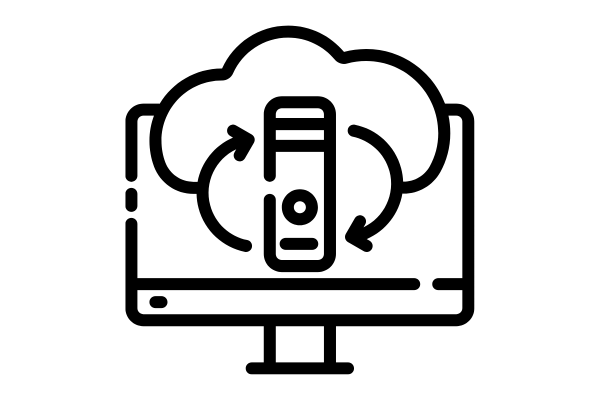
An integral part of operating system recovery involves creating regular backups of essential data and system files, allowing for swift restoration in case of a system failure.
If you want to know about how to get data from old hard drive you can read this post.
Malware and viruses
Malware and viruses have become an inevitable part of the digital world, posing significant threats to our operating systems. Understanding these malicious programs is crucial in order to mitigate their effects. Malware encompasses various types, including ransomware, spyware, adware, and Trojans.
Each poses a unique set of risks and challenges for our systems. Ransomware, for instance, locks users out of their own files until a ransom is paid; while adware bombards users with incessant advertisements that can compromise system performance.

Fighting against malware requires proactive measures such as installing reputable antivirus software and regularly updating it to ensure protection against the latest threats. Additionally, exercising caution while browsing the internet or downloading unfamiliar files is essential in preventing malware infection.
Cybercriminals are continuously evolving their techniques to bypass security measures and steal sensitive information from unsuspecting users. This highlights the need for constant vigilance and staying updated about emerging threat trends.
Operating system recovery is a critical defense against malware attacks. Recovery tools assist in malware removal and repairing system files compromised by malicious software.
Discover how to troubleshoot and resolve the Outlook error 0x80040154 with our comprehensive guide.
User errors (e.g., accidental deletions, misconfigurations)
User errors are an unfortunate but common occurrence in the world of computing. Accidental deletions and misconfigurations can wreak havoc on operating systems, leading to data loss and system instability. While it may be tempting to blame the user for their mistakes, it is important to approach these situations with empathy and understanding.
Ensuring that there are clear warnings and confirmation prompts in place before executing potentially dangerous operations can help prevent users from making irreversible mistakes.
Operating system recovery plays a pivotal role in minimizing downtime and productivity loss, ensuring that system failures have minimal impact on user workflow.
Impact of Operating System Failures
One of the most frustrating experiences for any computer user is encountering an operating system failure. Whether it’s a blue screen of death, constant freezing, or the dreaded startup repair is checking your system message, these setbacks can disrupt productivity and lead to a great deal of stress.
While it may be tempting to blame the hardware or external factors, it’s important to understand the major impact that operating system failures can have on our daily lives.
First and foremost, one cannot ignore the financial implications of operating system failures. When a computer fails due to an OS glitch or crash, it often means lost time and money for individuals and businesses alike.
For businesses relying on computers for their operations, each minute spent troubleshooting adds up in terms of lost productivity and revenue. Similarly, individual users may find themselves facing hefty repair bills or even needing to invest in a new device altogether.
What are the Preparing for Operating System Recovery
Preparing for operating system recovery is an essential task to ensure a smooth and successful restoration of your computer’s functionality. One important step is to make sure you have a recent backup of all your important files. This will not only protect your data but also save you from the hassle of manually transferring them back onto your system after recovery.
Another crucial aspect to consider is the creation of a recovery drive or disk. Having a bootable USB or DVD with the necessary files and tools can be a lifesaver in cases where your operating system becomes unresponsive, as it allows you to easily access recovery options without relying on the computer’s internal storage.
By taking these preparatory steps, you’re not only saving yourself time but also potentially averting potential data loss disasters.
So, invest some time in backing up your files, creating a reliable recovery drive, and studying the manufacturer’s guidelines – these precautionary measures will ensure that you are well-equipped for any operating system emergency that may come your way.
Struggling with Outlook Error 0x80040201? Our expert tips can help you tackle this issue head-on and get your email back on track
How to access Safe Mode Boot
To access Safe Mode Boot, one must first know the method specific to their operating system.
For Windows 10, for example, users can navigate through the Settings menu to locate the options for restarting in Safe mode. Additionally, they can also use shortcut keys like Shift + Restart or F8 during startup to redirect themselves straight into Safe Mode Boot.
On macOS devices such as MacBook Air and MacBook Pro, users need to press and hold the Shift key immediately after hearing the startup chime until they see the Apple logo appear on screen.
By utilizing Safe Mode Boot effectively when operating system recovery planned becomes necessary. Users enable themselves to isolate troublesome software components and rectify any errors that may have occurred. It provides an efficient means of troubleshooting without unnecessary background applications or third-party drivers causing interference.
Thus, understanding how to access this powerful feature ensures smoother recoveries from various OS-related issues while minimizing downtime caused by troubleshooting complications.
Using Advanced Boot Options
- Give your computer a quick restart.
- As soon as your computer begins to start up (before you see the Windows OS logo), hit the F8 key on your keyboard.
- You should now see a menu called Advanced Boot Options.
- From that menu, pick the option that says “Repair your computer.”
- Tap the Enter key on your keyboard.
- Now you should see something called System Recovery Options ready to use.
Using the OS installation disc
- Give your computer a restart.
- Put in the Windows OS installation disc you have.
- When you see a screen that says “Press any key to boot from CD or DVD…”, just press any key on your keyboard to start up from the DVD.
- At the “Install Windows OS” screen, you’ll see an option that says “Repair your computer.” Go ahead and click on that.
- You’ll then see a list of operating systems. Choose the one you’re using.
- Now you should see the System Recovery Options all set up and ready to go.
Choosing effective antivirus software
Choosing an effective antivirus software is a crucial step in the process of operating system recovery. With the increasing number of cyber threats, it’s essential to have robust protection against malware and other malicious elements. While there are numerous antivirus options available in the market, not all are created equal.
Steps to install the Antivirus Software
- Go to the antivirus software’s official website and look for a “Download” or “Get Started” button. Click on it to begin the download.
- Once the download is complete, find the downloaded file (usually in your “Downloads” folder) and double-click it to run the installer.
- Choose Installation Settings.
- Review and Accept the License Agreement.
- Click on the “Install” or “Start Installation” button. The antivirus software will begin installing on your computer.
- Perform a full system scan to check for any existing threats on your computer.
You’ve successfully installed antivirus software to help protect your computer from malicious threats.
Learn how to overcome the frustration of Outlook send and receive errors by following our step-by-step solutions guide.
Conclusion
In conclusion, operating system recovery is a critical process for any computer user. Whether you are a casual user or a business owner, having the ability to recover your operating system can save you from major headaches and potential data loss. By following the steps outlined in this comprehensive guide, you can ensure that you have a plan in place for when disaster strikes.
It’s important to remember that prevention is key when it comes to operating system recovery. Regularly backing up your files and updating your system can go a long way in avoiding data loss and minimizing the need for recovery in the first place. Additionally, understanding the root causes of operating system failures, such as hardware issues or malware infections, can help you take proactive measures to prevent them.
Ultimately, operating system recovery should not be seen as an intimidating or complex task. With proper planning, preparation, and knowledge of the available tools and techniques, recovering your operating system becomes more manageable.




